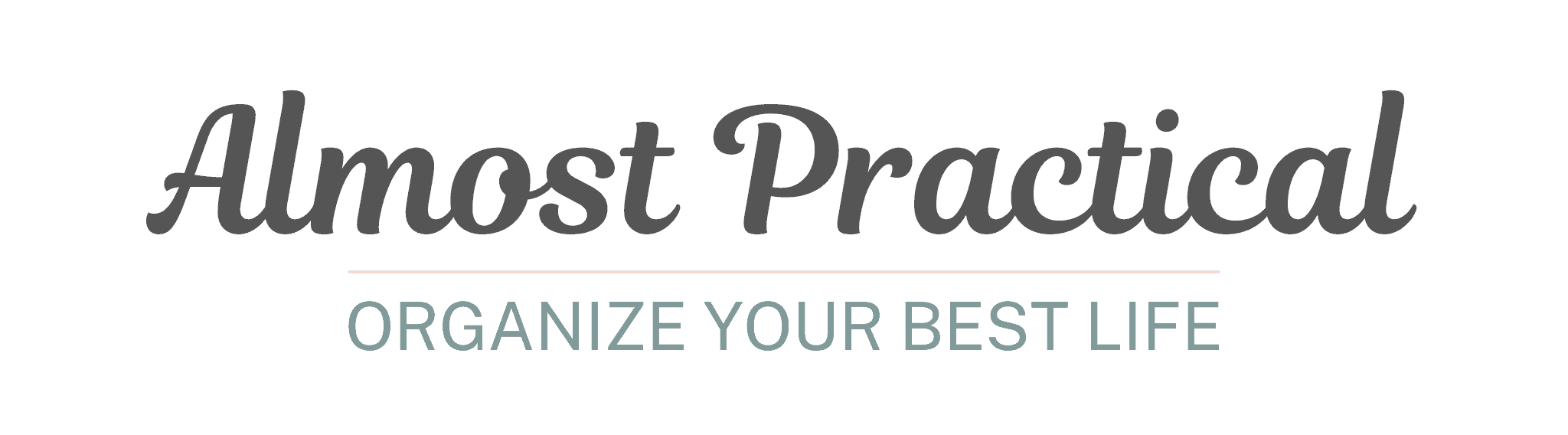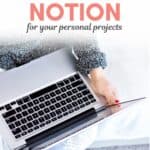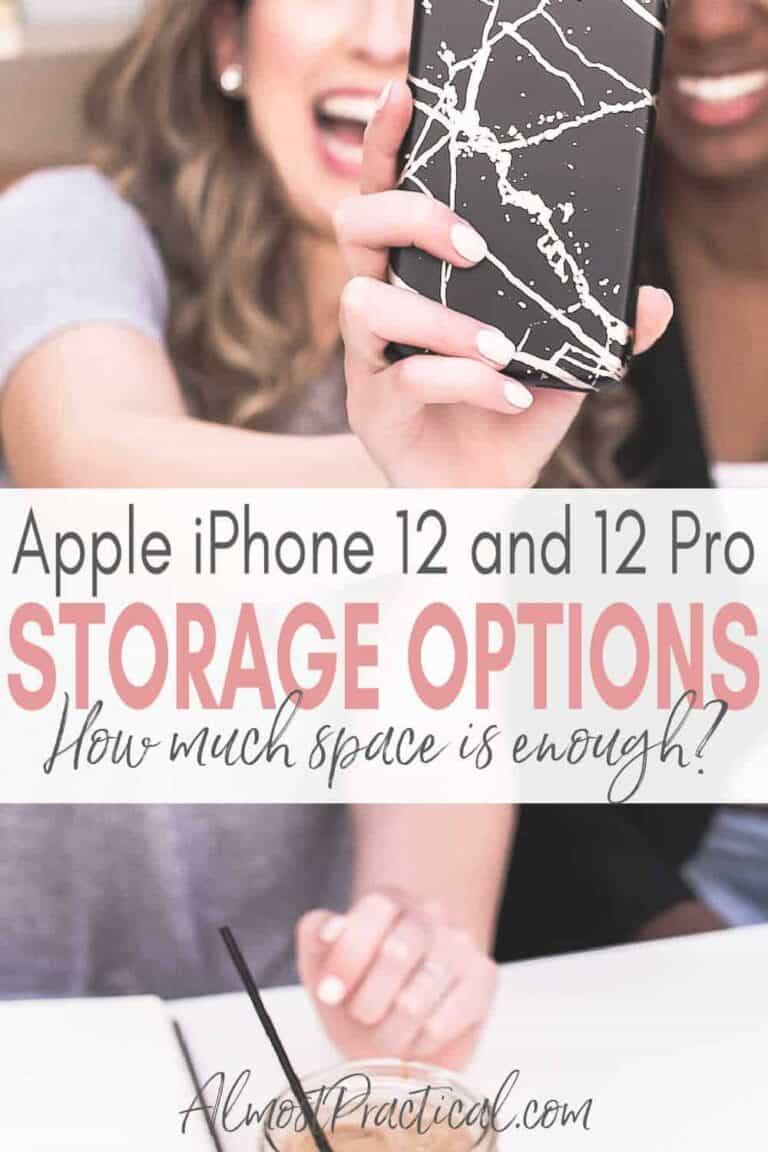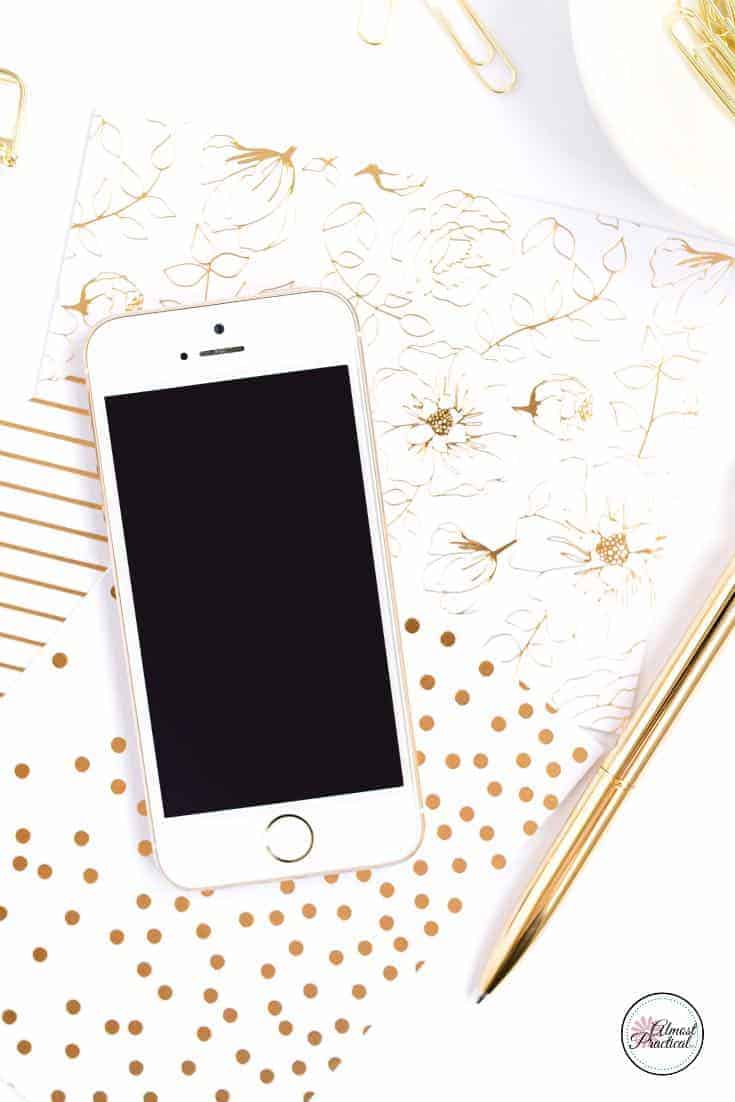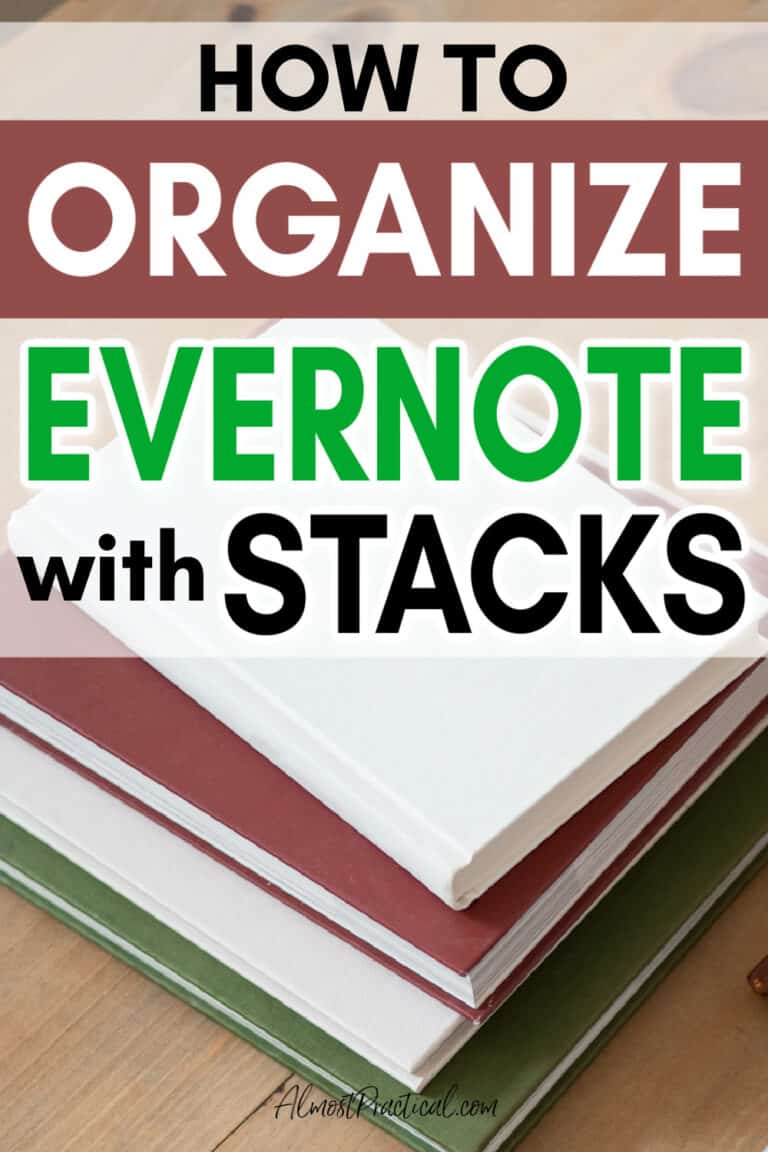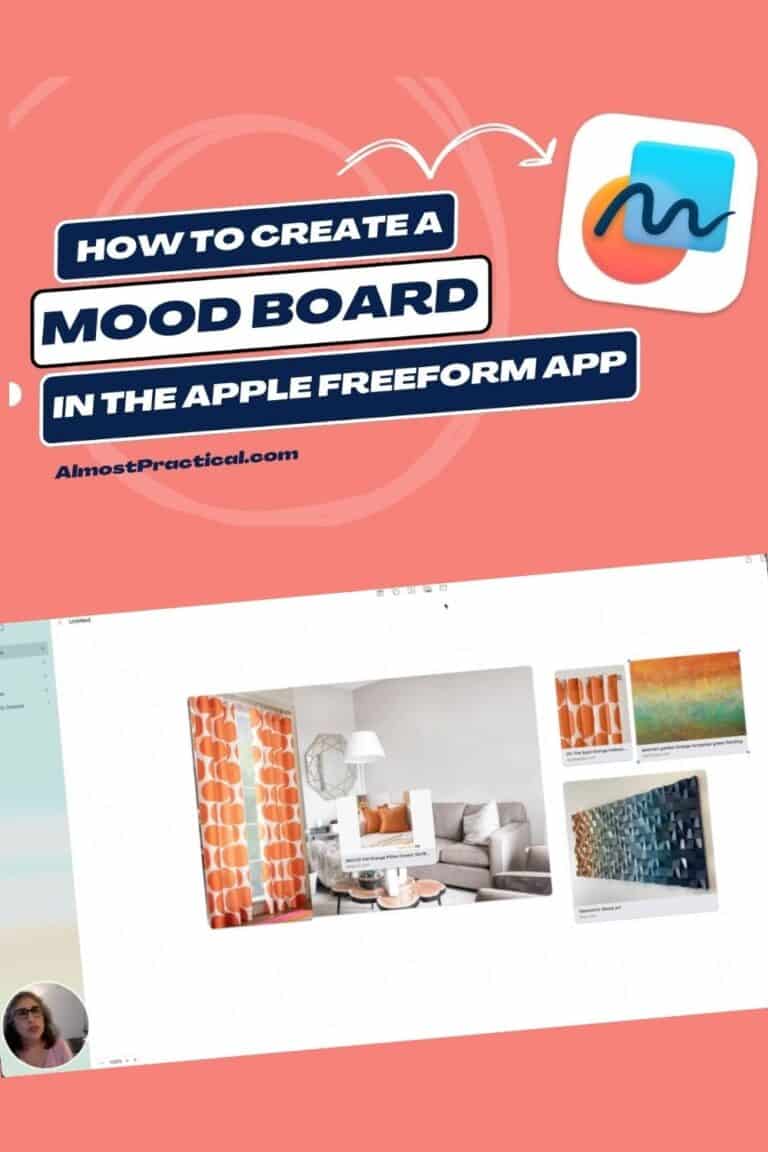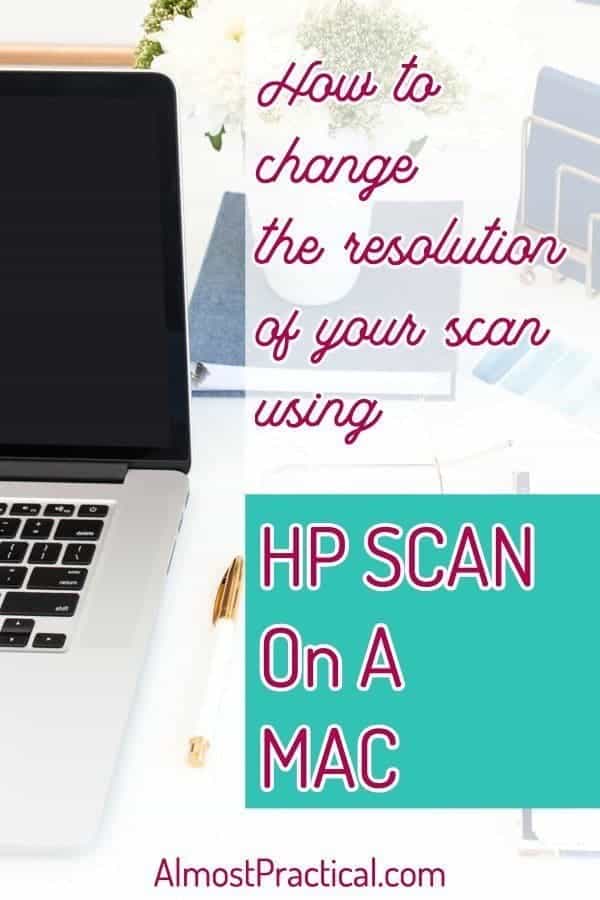Discovering Notion with Real World Examples
This post may contain affiliate links which means I make a commission if you shop through my links.
Disclosure Policy
Over the years I have tried many apps to help me with my digital organization. There are so many great options out there, that I always had a hard time choosing just one – until I rediscovered Notion.
Notion combines note taking apps, to do apps, and storage apps with the power of databases to help you organize your information and make it infinitely more useful.
Today I am just going to give you a brief overview, show you some examples of how to use Notion in your personal life, and explain why this app is quickly becoming my go to favorite.
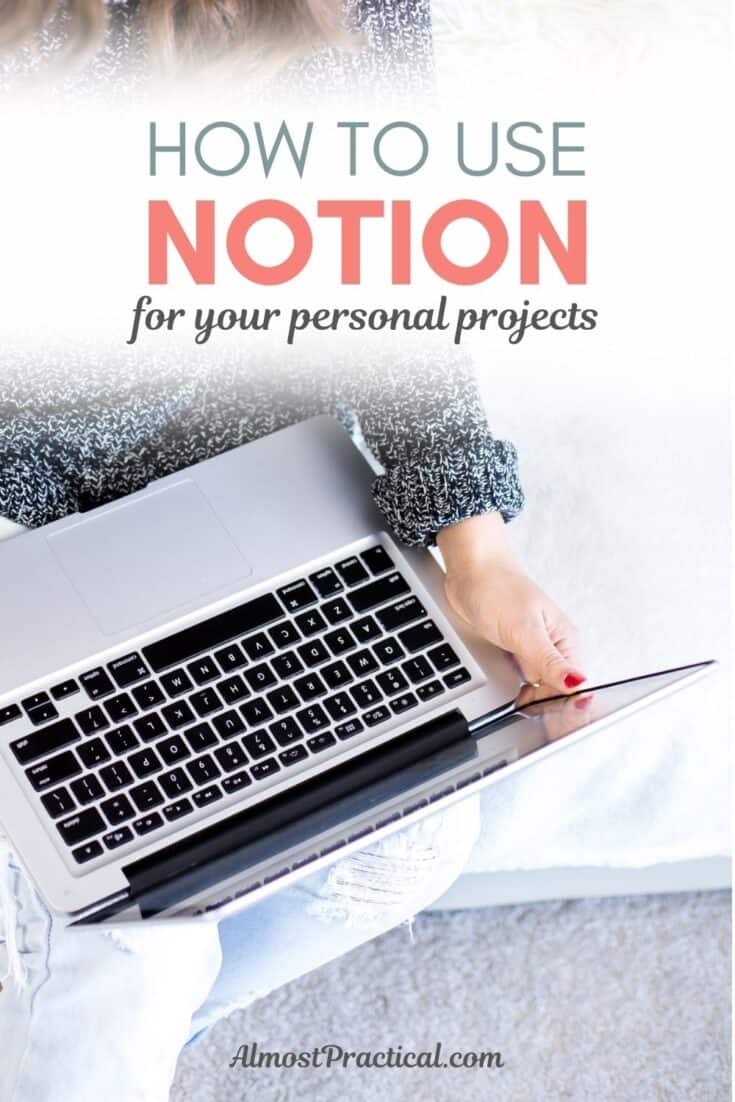
What is Notion?
At its most basic, Notion rivals any note taking app.
You simply create a page in Notion and you can pull type in notes, pull in media and files, link to external sites, and clip articles from the web.
It has a clean interface that is pleasing to use and if you don’t know where to start – there is a template gallery that you can choose from.
But if you only use Notion to take notes, you are not taking advantage of a lot of the power that is under the hood.
Where Notion really shines is in its database function.
Instead of creating a singular note, you can create a database of notes which can be sorted, filtered, and displayed in so many ways.
What makes it even better is that you can easily change the way you store the information you are working with.
If you start creating a singular page and then decide that it really should be in a database – you can drag it into one.
Or if you start an inline database and want to see it in full page – you can do that too.
But I am getting ahead of myself.
The downside of Notion is that it can appear to be too complicated if you try to learn it all at once.
Baby steps is the way to go – and once you get the hang of it, you will really have a lot of fun!
Notion Examples – How I am Using Notion
To wrap your head around how Notion works – I will give you a few high level examples of how I am using it right now in my personal life.
I think this is important, because many of the examples online are more business and teams related.
While it is a fantastic tool for companies, there is no reason that you should not use Notion for home organization as well.
In these examples, I won’t get into the details of how it’s done – because right now, I just want you to see the possibilities.
Gardening Database
One of the things I am working on in my life right now is some landscaping.
Now, I don’t know a lot about plants – so I had to do a bunch of research about the plantings that we are going to put around our house.
Some will be in the front yard, some in the backyard, and some on the sides of the house. Many of the plants will be in multiple locations.
During the course of my research I had a few questions about certain plants that I wanted to discuss with the landscaping company.
Setting Up the Table
To organize my thoughts and my research, I created a table in Notion.
I used the name field to list the name of the type of plant.
Then I created a “multi-select” field to create a dropdown menu for locations (front yard, backyard, etc.).
Next, I created a text column where I could note any questions for the landscaper.
In Notion, each entry in my table is actually a page of its own.
So, if I have an entry for impatiens (which is an annual flower) – I click on that entry to open a blank page called Impatiens.
At the top of this page – I will already see the other properties about impatiens that are already included in my database, such as the location and the questions for my landscaper.
On the remaining part of this page I can do anything I want including the following:
- set a featured image through a “media and files” field,
- link to interesting articles about caring for impatiens,
- create a section on how to care for impatiens, and
- create a notes section where I can jot down my observations about how my impatiens are doing throughout the season.
If I want to get really fancy, I could create a separate page with a database of photos that I take of my entire garden once a month. One of the fields on this database could be plant type.
Then, on my Impatiens page, I could embed a filtered view of this photos database, that just includes the monthly photos of my impatiens in a gallery style – so I can monitor their growth and progress.
Creating a Template
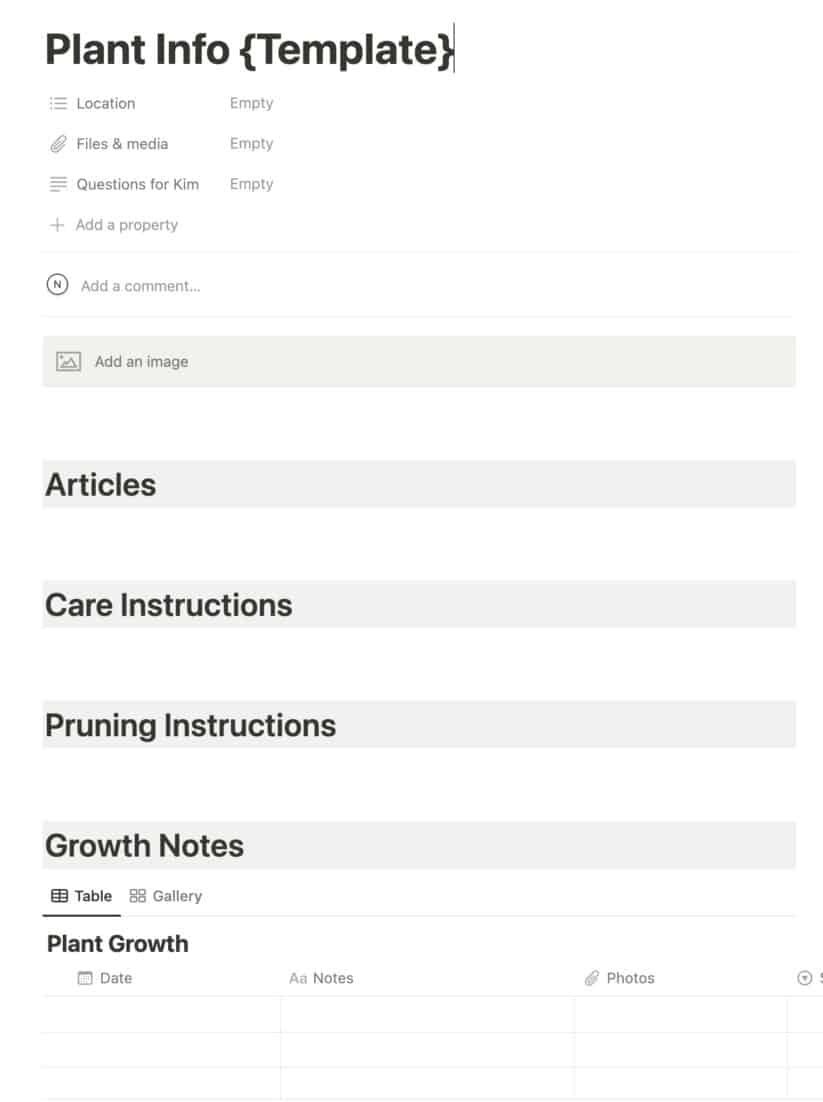
So, this blank page for my impatiens is turning out to be a very useful page.
Ideally, this format would work for all the pages for the different plants in my table.
In Notion, I can create a page template with all of these elements on it, that I can use when I add a new plant to my table.
This saves me a ton of time, and keeps all the pages uniform, so I know where to store my information and where to find it when I need it.
Kids Scrapbook
Another way that I am using Notion is to store and share my kids projects and artwork from when they were young.
I have four children and they are all young adults now.
They are out there in the world on their own, and I am stuck with boxes of their childhood creations.
When my husband and I downsize, we don’t want to take all of this stuff with us.
But it is hard to part with the memories, isn’t it?
This is a whole post on its own – but this is about how I am using Notion to create scrapbooks for the kids.
As I go through their things I either take a photo or scan the piece (in fact, I did this with many items through the years as well – but everything was stored online willy nilly).
To bring it all into Notion, I created one master database with all their artwork.
Each line has a description field that describes the artwork, the writing piece, the award, the memory, etc.
I also include fields for:
- name of child
- grade level
- year created
Notion creates a page for each table entry where I upload a photo of the artwork.
Then I created views for each child (using a filter of their name).
Finally I created a master page for each child which I plan to share with them.
This master page will include, links to important documents pertaining to them as well as a link to a page that contains the filtered view of their scrapbook in a gallery format.
Now, they will have easy access to all their memories in a way that they can easily consume it.
Would it be easier for me to throw all the images into a computer file folder? Probably.
But would my kids ever look at it? Probably not.
The beauty of the Notion database in this situation is that if a particular memory applies to more than one child – I can add both their names to it, and then it will show up in both of their filtered views. This means that I don’t have to duplicate the file or upload it twice.
Do You Want to Try Notion?
Have I sparked your interest in Notion?
You can see that it is so much more powerful than your standard note taking app. The possibilities are endless!
If you think you want to test it out – the good news is that Notion has a very generous free plan, but the free plan does have a limit of 5MB for each media upload. If you are uploading a lot of photos, the file size needs to be small or it can become frustrating.
Also, while Notion is pretty fabulous, it does have its pros and cons which I will get to in a different post.
Leave a comment below to let me know how you use Notion to improve your productivity and stay organized.